Then navigate to the Module Dashboard.
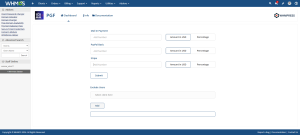
Please add the desired value to the payment method you are using. You can also choose to display the value as a percentage or the full amount and click submit.
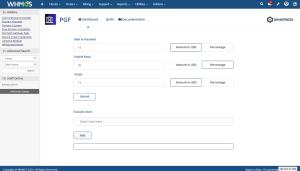
You can also exclude the user that you do not want to apply the fee.

Simply select the client and then click add.
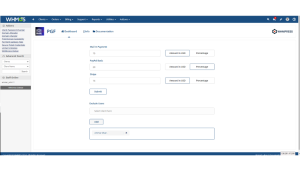
You can also remove the selected user according to your choice.
When you create the new invoice the module will add the fees according to the payment gateway you selected.
Note: When the payment gateway will change so the fees will be changed accordingly.
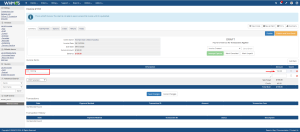
Conclusion:
Thank you for reviewing this document. If you have any questions or need further assistance, please feel free to reach out.
[ WHMPRESS.com ]
[ Support@whmpress.com ]